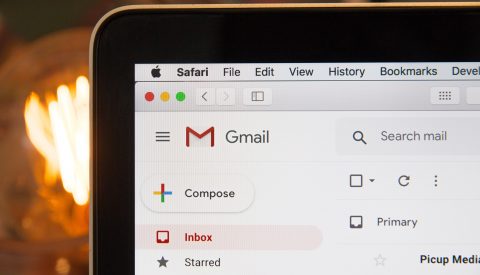A question I get asked often is “What computer should I get?” The answer to that largely depends on what you are willing to spend and what you use the computer for. Assuming, like most people, what you use your computer for is checking email, browsing the internet, and creating Word Documents, here is a walkthrough of several computers at different price points that I think are worth looking at.
1. Chromebooks: $200 – $300
Chromebooks are very nice because they are dirt cheap and simple to setup. Browsing the internet and checking email are super simple, and you can us Google Docs to create documents. You can even use an Office 365 subscription to create documents if you prefer. The downside of Chromebooks is that outside of those tasks, they are extremely limited, and will barely work if not connected to the internet. They also typically have a limited data storage capacity, so before you buy make sure it has a SD card reader or some other expandable memory option. Its hard to recommend a specific Chromebook, as they are all basically the same, so go with the one that is on sale and has a keyboard you like. Learn more about Chromebooks and Chrome OS here.
2. Apple iPads: $329 – $429
iPads are surprisingly excellent browsing, email, and document machines. iPads and tablets like it have come a long way in that few years and are now functional computers. What is nice about iPads over Chromebooks and many other tablets is the excellent build quality and the Apple App store. iPads are well built with fast hardware that are great for basic work and gaming. The App store is fully flushed out with thousands if not millions of apps for any task. The App Store apps are also very tightly controlled by Apple, which means that malicious apps are taken down very quickly. That is not to say its full proof security, but it is nice. The downside of iPads is that they do not come with a physical keyboard, which means your either typing with the touchscreen, or you need to spend another $50 or more on a keyboard. There is also no expandable memory, so if you need to store a lot of pictures or document, you either need to get setup with cloud storage, or purchase the $429 iPad which has more storage.
3. Surface Go 2: $629.99
The Surface Go 2 is a solid, well-built tablet like the iPad with one huge advantage over Chromebooks and iPads: it runs Windows 10. That means if you were using Windows 10 before, all the same exact programs will work on this device. There are two different models of Surface Go 2 tablets: The Intel Pentium 4425Y and the Intel Core M3. The Intel Core M3 option is a great choice for a Windows tablet, as it has a decent processor, plenty of RAM, and a good amount of storage. The Pentium 4425Y option is decent in comparison, but the processor is not as good, and it only has 4 Gbs of RAM, which is a little anemic on a modern Windows computer. The nice part of both models is they have a great screen, have expandable memory with a micro SD slot, and are small light tablets that you can take anywhere. The downside of the Surface Go 2, is that just like the iPad, you need to either type on the touch screen, or purchase a keyboard, which adds $129.
This is by no means a comprehensive list, there are a lot of computers at these price points that fit the job very well. These are just the ones that I am personally interested in, and that I think most people would get good use out of. If these options do not work for you, here are some tips when picking one out yourself:
- You get what you pay for. Yes, you can find a computer or tablet for as little as $70 bucks, but they likely got the price there by cutting every corner they can. The cheaper tablets and computers in the sub $200 range are usually poor quality or have had a ton of features removed. Make sure to research the device to see if it has a reputation for dying just after the warranty is up.
- Make sure you know what is in the box. You want to be sure that whatever you pick, you know what you are buying and if you must buy anything else to make it work.
- Do your research on the device. I cannot stress enough that you want to understand what it is your buying and what its capable of doing. That way you avoid having to return it or trying to force it to do something it is not designed to do.
- Make sure that you are aware of the company return policy before buying. Normally I would say try before your buy it, but with covid-19 ongoing, that is not an option. Once the laptop arrives in the mail, try it out. Make sure the screen is good, the keyboard is comfortable, and the audio sounds good or at least good enough. If not, return it.
I hope this brief blog has been helpful in guiding you towards a computer that works for you.
Stay safe out there.